Preferences - Trade in Stolo
As a signed up user of Stolo, you can configure some of the important settings as per your style.
To access it, navigate to your user profile and click on Preferences
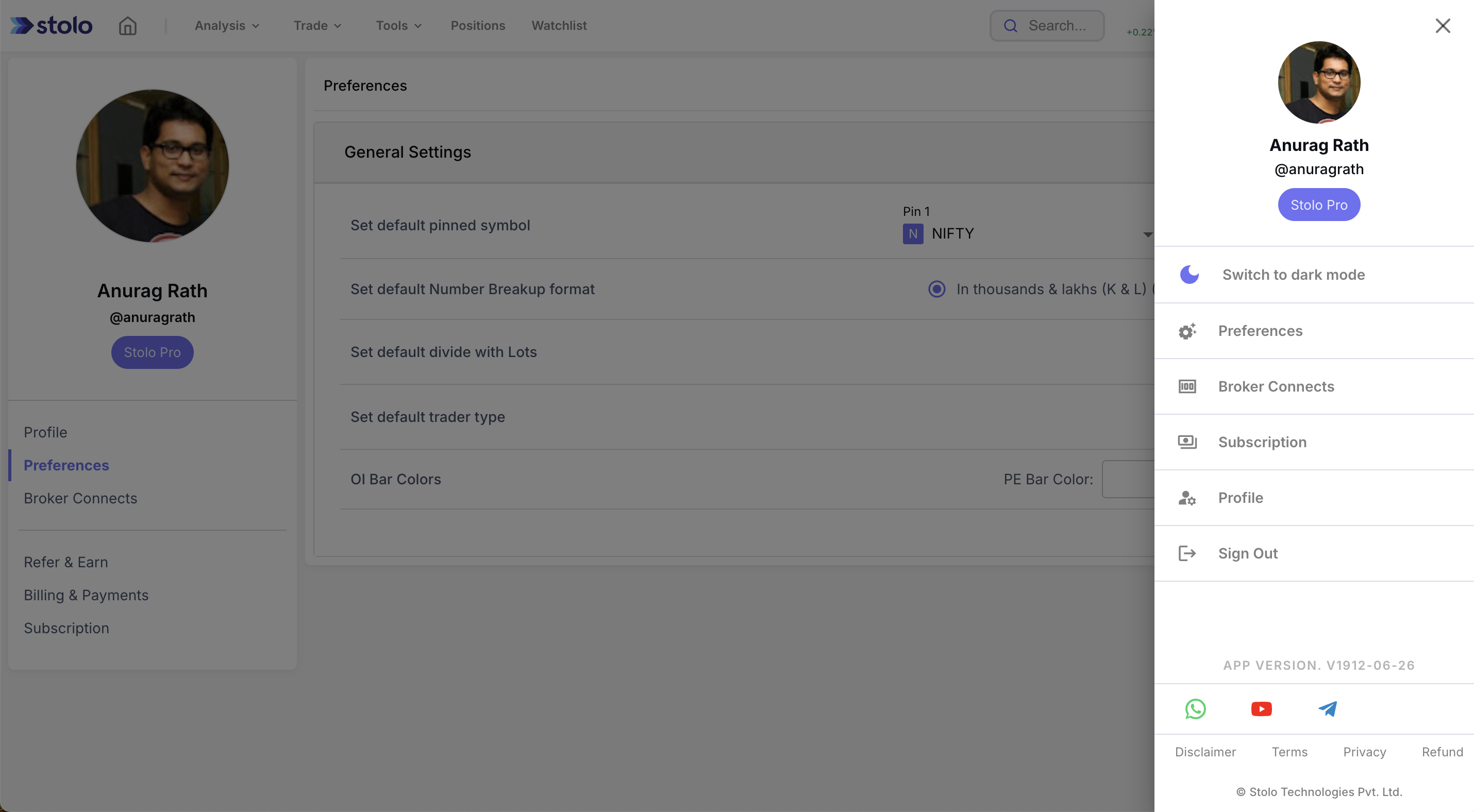
The Preferences page offers you two categories of settings of which we will be showcasing what Trade Tab offers you:
Trade General Settings
Here’s where you can set the following settings that would be applicable for your trading environment
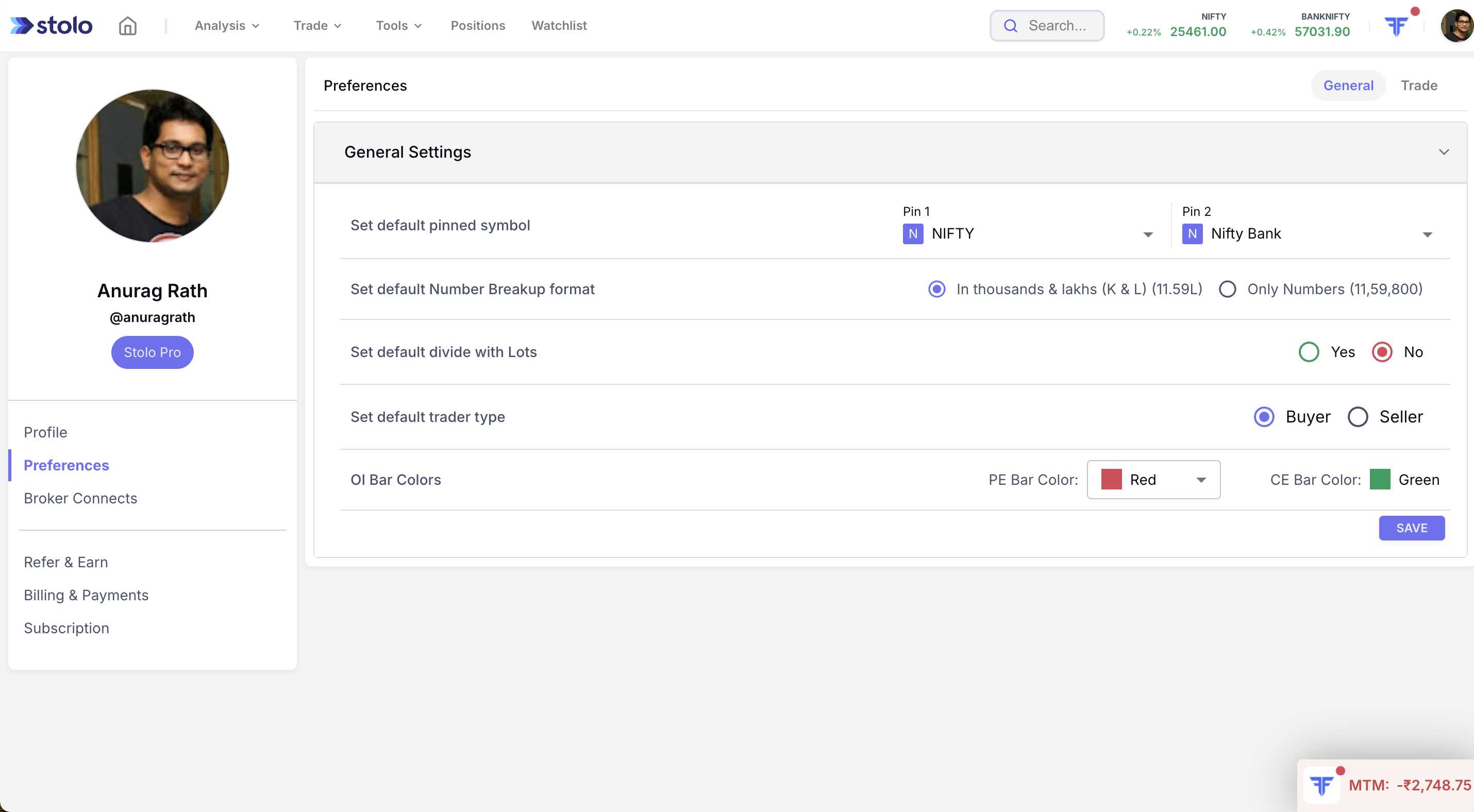
- Keyboard shortcuts for Scalping terminal - when turned on, the platform enables you to place and exit trades using keyboard shortcuts in scalping terminal window
- You can set what would be the maximum quantity you wish to trade with. When this is set platform would not place an order beyond the value set to avoid over trading/ trading mistakes
- Setting a default quantity would enable you to enter trade swiftly based on what you have set here.
- Setting the default order type sets your order type in all trading terminals available in Stolo to the value set so that you don't have to enter it again and again.
- You can also set your default chart type that gets preselected in all trading terminals in Stolo to the value set here.
StopLoss Configurations
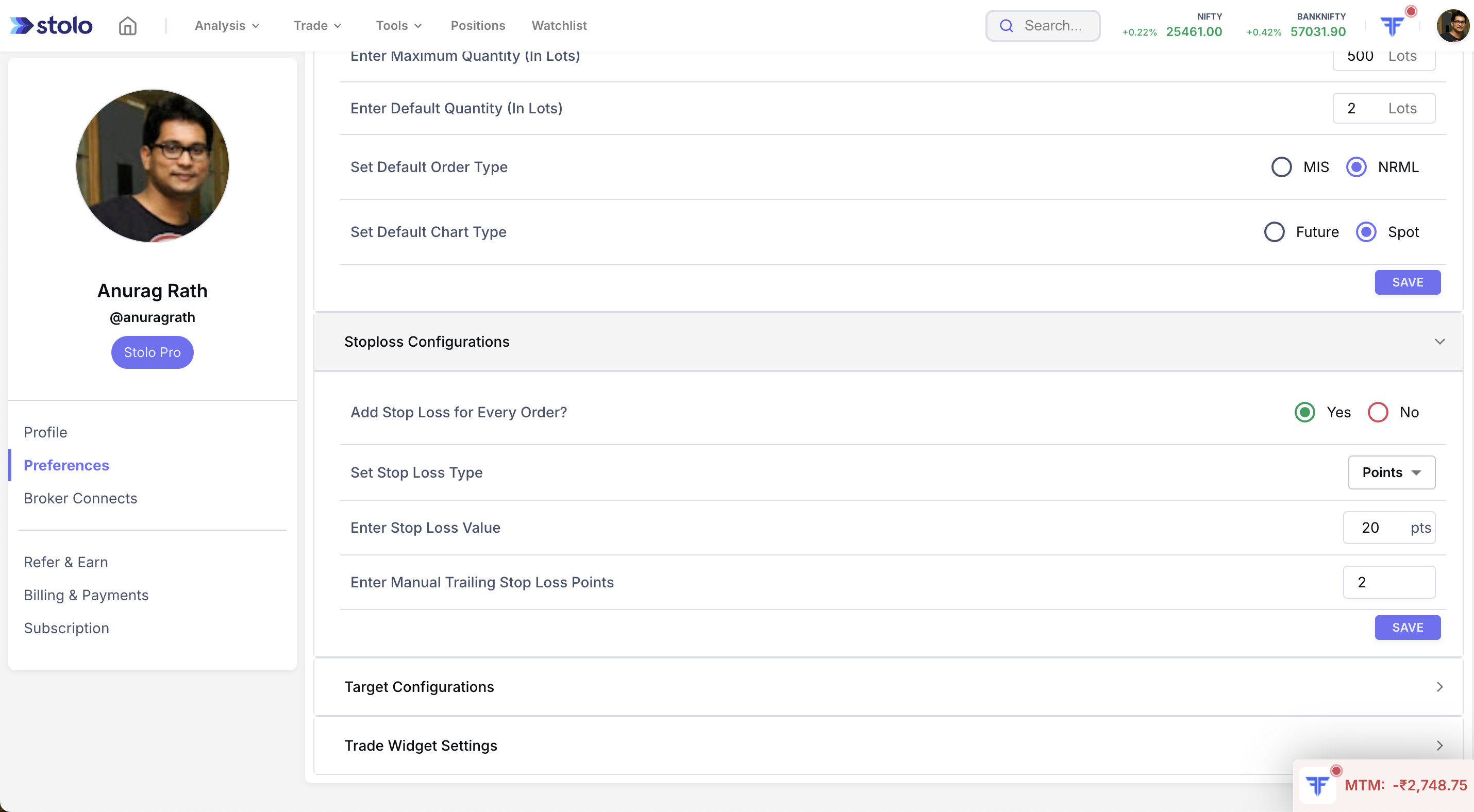
Here, you can configure
- If you wish to add Stop Loss for every order or not
- Stop Loss Type to points/percentage
- Stop loss value to default number of points / percentage
- Manual trailing stop loss points
The values set here will be applicable to all trading terminals available in Stolo
Target Settings

Here, you can configure
- If you wish to add target order for every order or not
- Target Type to points/percentage
- Target value to default number of points / percentage
- Manual trailing target points
The values set here will be applicable to all trading terminals available in Stolo
Trade Widget Settings
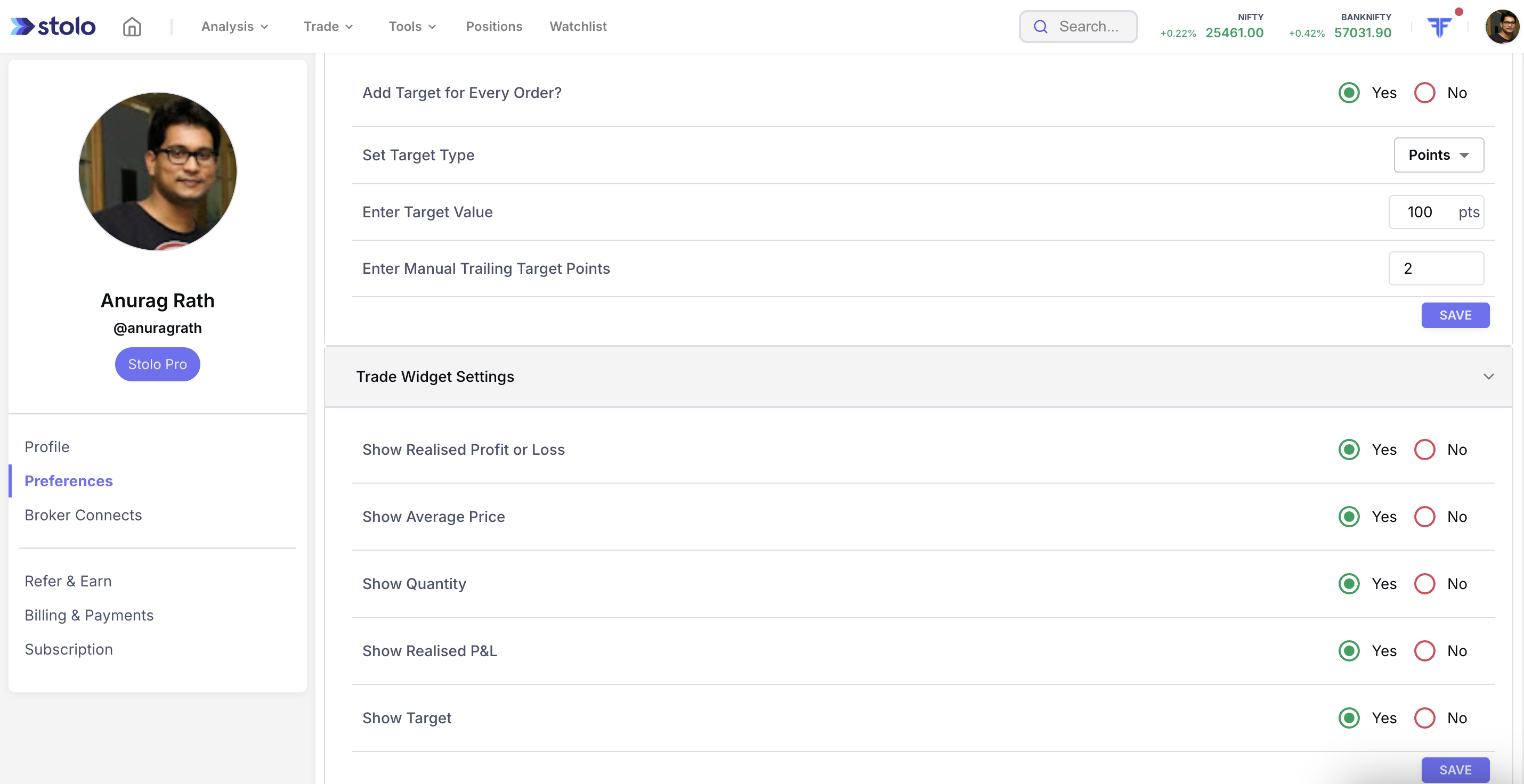
Here, you can configure details you wish to see in trade widget such as
- Show/hide realised profit/loss
- Show/hide average price
- Show/hide quantity
- Show/ hide realised P&L
- Show/hide Target
The values set here will be applicable to in the trading widget that is available across all pages in Stolo